What is MCP?
The Model Context Protocol (MCP) is an open protocol that standardizes how applications provide context and tools to LLMs. With MCP, you can extend Factory’s capabilities by connecting it to various data sources and tools through standardized interfaces.Configuring MCP Servers
Factory supports MCP through Factory Bridge, which runs MCP servers on your local machine and makes their tools available to Factory.Configuration Process
To set up MCP servers with Factory:- Install Factory Bridge if you haven’t already
- Configure your MCP servers in the configuration file (details below)
- Factory Bridge will automatically detect and load your MCP servers
- The tools provided by your MCP servers will become available in Factory
Accessing the MCP Configuration File
The easiest way to access and edit your MCP configuration is through the Factory Bridge system tray icon:- Locate the Factory Bridge icon in the system tray (menu bar on macOS, notification area on Windows)
- Click on the icon to open the context menu
- Select “Open MCP Config File” from the menu options
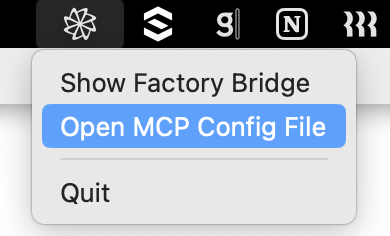
- macOS:
~/Library/Application Support/Factory Bridge/mcp.json - Windows:
%APPDATA%\Factory Bridge\mcp.json
Server Types
Factory Bridge supports two types of MCP servers:Stdio Servers
Stdio servers run as local processes and communicate via standard input/output streams. These are ideal for:- Local tools and utilities
- File system operations
- Development and testing environments
- Servers that need direct access to your machine
Streamable HTTP Servers
Streamable HTTP servers are remote endpoints accessed via HTTP/HTTPS URLs. These are ideal for:- Cloud-hosted MCP services
- Shared team resources (like documentation servers)
- External APIs and services
- Servers that don’t require local installation
Configuration Format
The MCP configuration file uses JSON format. The structure varies based on the server type.Stdio Server Configuration
Streamable HTTP Server Configuration
Configuration Fields
Common fields:mcpServers: An object containing named server configurationstype: Server type - either"stdio"or"http"(required)disabled: Optional boolean to temporarily disable a server without removing it
command: The executable to run (required)args: Array of command-line arguments (required)env: Optional environment variables to pass to the server
url: The HTTP/HTTPS endpoint URL (required)headers: Optional HTTP headers for authentication or other purposes
Example Configuration
Here’s an example configuration with multiple MCP servers, showing both stdio and Streamable HTTP servers:- The
factory-docsserver is a Streamable HTTP server that provides access to Factory documentation - The
google-mapsserver is a stdio server that provides tools for interacting with Google Maps - The
firecrawlserver is a stdio server enabled and configured with an API key - The
slackserver is a stdio server that is disabled (it won’t be loaded) but its configuration is preserved for future use
Automatic Configuration Updates
Factory Bridge automatically detects changes to the MCP configuration file in real-time. When you modify themcp.json file:
- Factory Bridge detects the changes immediately
- It identifies which servers need to be stopped, started, or restarted
- It applies the changes without requiring a restart of the application
- New servers and tools are automatically made available in Factory
Disabling Servers
Thedisabled field allows you to temporarily disable a server without removing its configuration. This is useful for:
- Troubleshooting issues by selectively enabling/disabling servers
- Maintaining configurations for servers you only use occasionally
- Testing different server configurations
"disabled": true to its configuration:
disabled field or set it to false.
Using MCP Tools in Factory
Once your MCP servers are configured and running, Factory will automatically detect the available tools and make them available for use. When using Factory, it will intelligently determine when to use MCP tools based on your requests. You can also explicitly ask Factory to use a specific tool by referring to it by name.Windows Troubleshooting – npx Execution
Running MCP servers via npx works out-of-the-box on macOS / Linux, but Windows users may encounter issues when trying to execute npx commands.
Why it happens:On Windows,
npx is a script (npx.cmd / npx.ps1), not an executable. MCP stdio servers launch without shell access, so Windows cannot run the script directly.
Quick Fix – wrap the call with cmd /c
What’s New
✅ Streamable HTTP Transport Support: You can now connect to remote MCP servers over HTTP/HTTPS! Use Streamable HTTP servers to access cloud-hosted MCP services, documentation servers, and shared team resources without local installation.Coming Soon
We’re actively working on expanding MCP support with these upcoming features:- Image Tool Support: Support for tools that return image outputs.
- Configuration UI: A dedicated UI for MCP configuration with error reporting and server status monitoring.